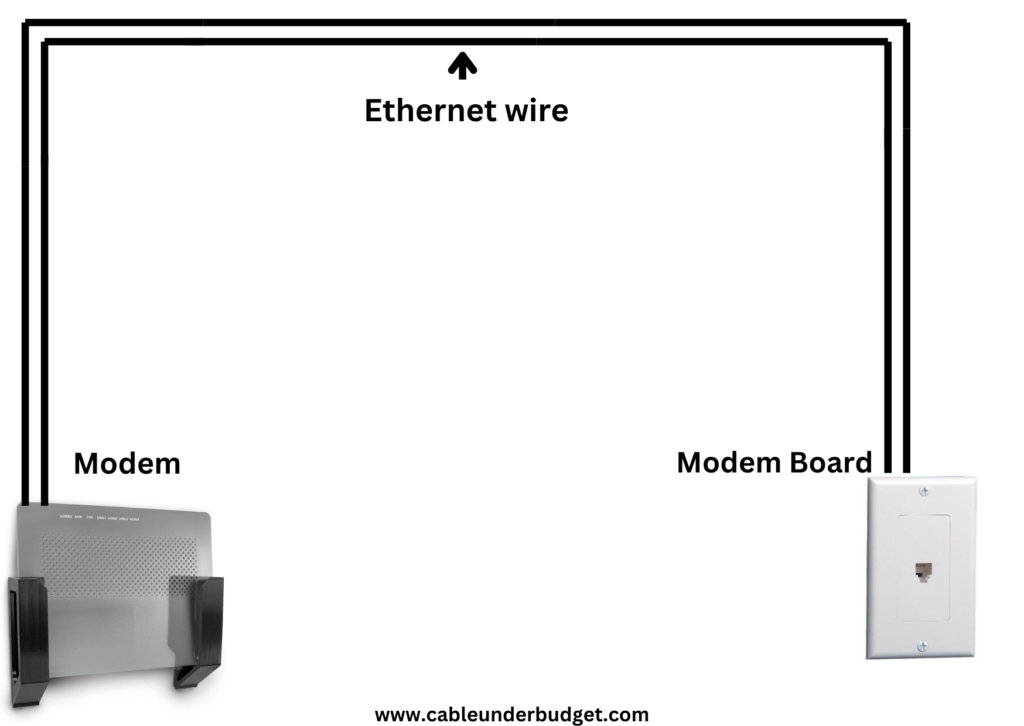Contents
- 1 1. HDMI Cables:
- 2 2. DisplayPort Cables
- 3 3. VGA Cables
- 4 4. DVI Cables
- 5 5. USB-C Cables
- 6 6. Thunderbolt Cables:
- 7 Choosing the Right Cable
- 8 Conclusion
- 9 FAQs (Frequently Asked Questions)
- 9.0.1 1. Can I use an HDMI cable for gaming?
- 9.0.2 2. Are DisplayPort cables backward compatible with older monitors?
- 9.0.3 3. Do I need a special cable for dual-monitor setups?
- 9.0.4 4. Can I convert HDMI to DisplayPort or vice versa?
- 9.0.5 5. Are USB-C cables compatible with all computers?
- 9.0.6 6. Can I mix and match cable types?
- 9.0.7 7. Do I need expensive cables for better quality?
- 9.0.8 8. How do I know which cable my monitor supports?
Computer Monitor Cable Types
In today’s digital age, computer monitors serve as essential interfaces for work, entertainment, and communication. Behind every crisp display lies a network of cables responsible for transmitting data and delivering stunning visuals. Understanding the various types of monitor cables is crucial for optimizing display quality and ensuring seamless connectivity across devices.
1. HDMI Cables:
HDMI (High-Definition Multimedia Interface) cables have become the standard for connecting devices to displays. They support high-definition video and audio signals, making them ideal for modern monitors, TVs, and multimedia applications. HDMI cables are widely compatible and offer convenience with their plug-and-play functionality.
Types of HDMI Cables
HDMI (High-Definition Multimedia Interface) cables come in different versions, each offering unique features and capabilities. From Standard to High-Speed and Premium High-Speed, these cables support varying resolutions, refresh rates, and audio formats, catering to diverse multimedia needs.

Advantages of HDMI Cables
The versatility of HDMI cables extends beyond simple video transmission, encompassing audio, Ethernet, and consumer electronics control (CEC) functionalities. With plug-and-play simplicity and widespread compatibility, HDMI cables are the go-to choice for connecting monitors, TVs, gaming consoles, and more.
Common Usage Scenarios
From home theaters to professional workstations, HDMI cables find application in various scenarios. Whether streaming content from a laptop to a monitor, connecting a gaming console to a TV, or delivering presentations in a conference room, HDMI cables ensure high-definition output and seamless connectivity.
2. DisplayPort Cables
DisplayPort cables are known for their versatility and high performance. They support higher resolutions and refresh rates compared to HDMI, making them popular choices for gaming, video editing, and professional use. DisplayPort cables also support advanced features like multi-stream transport and daisy-chaining, allowing for seamless connectivity with multiple monitors.

Types of DisplayPort Cables
DisplayPort cables, available in versions like DisplayPort 1.2, 1.4, and the latest DisplayPort 2.0, offer unparalleled performance for demanding tasks. With support for high resolutions, refresh rates, and color depths, DisplayPort cables are ideal for graphic design, video editing, and immersive gaming experiences.
Benefits of DisplayPort Cables
One of the significant advantages of DisplayPort cables is their ability to daisy-chain multiple monitors from a single port, streamlining cable management in multi-monitor setups. Additionally, DisplayPort cables support adaptive sync technologies like AMD FreeSync and NVIDIA G-Sync, minimizing screen tearing and stuttering for a smoother visual experience.
Compatible Devices
DisplayPort connections are commonly found on modern GPUs, monitors, and docking stations. Monitors equipped with DisplayPort inputs offer flexibility in connecting to PCs, laptops, and workstations, catering to professionals who demand high-resolution displays for content creation and productivity tasks.
3. VGA Cables
While VGA (Video Graphics Array) cables have been around for decades, they are gradually being phased out in favor of digital alternatives like HDMI and DisplayPort. VGA cables transmit analog signals and are limited in resolution and image quality compared to digital options. However, they are still found on some older monitors and computers.

Characteristics of VGA Cables
Despite the emergence of digital interfaces, VGA (Video Graphics Array) cables retain relevance in certain environments due to their widespread adoption and compatibility with older hardware. These analog cables transmit video signals using RGBHV channels, supporting resolutions up to 1920×1080.
Legacy Support
VGA cables continue to serve in legacy systems, educational institutions, and industrial settings where older equipment persists. Their simplicity and ubiquity make them a fallback option for connecting older monitors, projectors, and displays, ensuring compatibility with legacy hardware.
Limitations and Drawbacks
However, VGA cables have limitations, including susceptibility to signal degradation over long distances and lack of support for high-definition resolutions beyond 1080p. Additionally, their analog nature makes them susceptible to interference and color inaccuracies compared to digital alternatives.
4. DVI Cables
DVI (Digital Visual Interface) cables come in three main variants: DVI-D (digital only), DVI-I (integrated digital and analog), and DVI-A (analog only). DVI cables offer excellent image quality and are compatible with older monitors that lack HDMI or DisplayPort inputs. However, like VGA, DVI is being replaced by newer digital standards.

Different DVI Formats
Digital Visual Interface (DVI) cables come in several formats, including DVI-I (Integrated), DVI-D (Digital), and DVI-A (Analog), catering to specific connectivity requirements. DVI-I cables support both analog and digital signals, providing versatility for connecting to older and newer displays alike.
Resolution Support
DVI cables are capable of transmitting high-definition video signals, with support for resolutions up to 2560×1600 pixels. This makes them suitable for connecting to monitors, projectors, and HDTVs that lack HDMI or DisplayPort inputs, especially in environments where legacy hardware is still in use.
Transition to Digital
While DVI cables were prevalent in the past, the transition to digital interfaces like HDMI and DisplayPort has diminished their usage. However, DVI remains a viable option for connecting older displays and graphics cards, bridging the gap between analog and digital connectivity standards.
5. USB-C Cables
USB-C cables are gaining popularity as they offer more than just data transfer capabilities. With USB-C equipped monitors and laptops, you can transmit video signals, power devices, and transfer data using a single cable. USB-C supports high-resolution displays and is increasingly becoming a standard feature in modern computers and monitors.

6. Thunderbolt Cables:
Thunderbolt vs. USB-C
Thunderbolt cables, often compared to USB-C, offer superior performance and versatility for high-speed data transfer and display connectivity. Thunderbolt combines data, video, and power delivery in a single interface, providing seamless connectivity across a wide range of devices.

Thunderbolt Generations
With each new generation, Thunderbolt technology evolves to deliver faster data transfer speeds and enhanced capabilities. Thunderbolt 4, the latest iteration, offers blazing-fast speeds of up to 40Gbps, making it ideal for demanding workflows such as video editing, 3D rendering, and data backup.
High-Speed Data Transfer
One of the primary benefits of Thunderbolt connections is their ability to transmit data at unprecedented speeds, surpassing traditional interfaces like USB. Whether transferring large files, editing high-resolution videos, or connecting external displays, Thunderbolt cables ensure lightning-fast performance for professional users.
Choosing the Right Cable
When selecting a monitor cable for your computer, consider the following factors:
-
- Compatibility: Ensure the cable is compatible with both your computer’s output and your monitor’s input ports.
-
- Resolution and Refresh Rate: Choose a cable that supports the resolution and refresh rate of your monitor for the best viewing experience.
-
- Length: Consider the distance between your computer and monitor when selecting the cable length to avoid signal degradation.
-
- Future-Proofing: Opt for cables that support higher resolutions and advanced features to accommodate future upgrades.
Conclusion
In conclusion, the choice of monitor cable plays a significant role in the overall display quality and user experience of your computer system. Whether you prioritize high-resolution gaming, professional video editing, or everyday computing tasks, selecting the right cable type is crucial. By understanding the features and differences between HDMI, DisplayPort, VGA, DVI, and USB-C cables, you can make an informed decision and ensure optimal connectivity for your computer monitor.
FAQs (Frequently Asked Questions)
1. Can I use an HDMI cable for gaming?
2. Are DisplayPort cables backward compatible with older monitors?
3. Do I need a special cable for dual-monitor setups?
4. Can I convert HDMI to DisplayPort or vice versa?
5. Are USB-C cables compatible with all computers?
6. Can I mix and match cable types?
7. Do I need expensive cables for better quality?
8. How do I know which cable my monitor supports?