Contents
- 1 How to Use Ethernet Cable
- 2 Introduction to Ethernet Cable
- 3 How to Use Ethernet Cable on Mac
- 4 How to Use Ethernet Cable on Laptop
- 5 How to Use Ethernet Cable on PS4
- 6 How to Use Ethernet Cable on PS5
- 7 How to Use Ethernet Cable Tester
- 8 How to Use Ethernet Cable on Xbox
- 9 Benefits of Using Ethernet Cable
- 10 Tips for Better Ethernet Cable Usage
- 11 Troubleshooting Ethernet Cable Issues
- 12 Conclusion
- 13 FAQs
How to Use Ethernet Cable
Ethernet cables are essential tools for establishing wired internet connections in various devices, offering reliable and stable networking solutions. In this guide, we’ll explore the different aspects of using Ethernet cables effectively across different platforms and devices.

Introduction to Ethernet Cable
Ethernet cables are traditional yet highly effective means of connecting devices to a network, providing faster and more reliable internet connections compared to wireless alternatives. They come in various categories, each designed for specific bandwidth and speed requirements.
How to Use Ethernet Cable on Mac
Using an Ethernet cable on a Mac is straightforward. Simply connect one end of the Ethernet cable to the Ethernet port on your Mac and the other end to your router or modem. Once connected, your Mac should automatically detect the wired connection and establish internet access.

How to Use Ethernet Cable on Laptop
Using an Ethernet cable on a laptop follows a similar process to using it on a Mac. Locate the Ethernet port on your laptop, usually found on the side or back of the device. Insert one end of the Ethernet cable into the port and the other end into your router or modem.

How to Use Ethernet Cable on PS4
To connect your PS4 to the internet via an Ethernet cable, first, locate the Ethernet port on the back of your PS4 console. Then, insert one end of the Ethernet cable into the port and the other end into your router or modem. Configure the network settings on your PS4 to use the wired connection.

How to Use Ethernet Cable on PS5
Connecting your PS5 to the internet via Ethernet cable involves a similar process to the PS4. Locate the Ethernet port on the back of your PS5 console, insert one end of the Ethernet cable, and connect the other end to your router or modem. Configure network settings on your PS5 accordingly.
How to Use Ethernet Cable Tester
Ethernet cable testers are handy tools for verifying the integrity and connectivity of Ethernet cables. To use a tester, simply connect one end of the cable to the tester and the other end to the corresponding port. The tester will then analyze the cable’s performance and signal quality.

How to Use Ethernet Cable on Xbox
To use an Ethernet cable on an Xbox, find the Ethernet port on the back of the console and insert one end of the cable. Connect the other end to your router or modem. Your Xbox should detect the wired connection automatically, but you may need to adjust network settings if necessary.
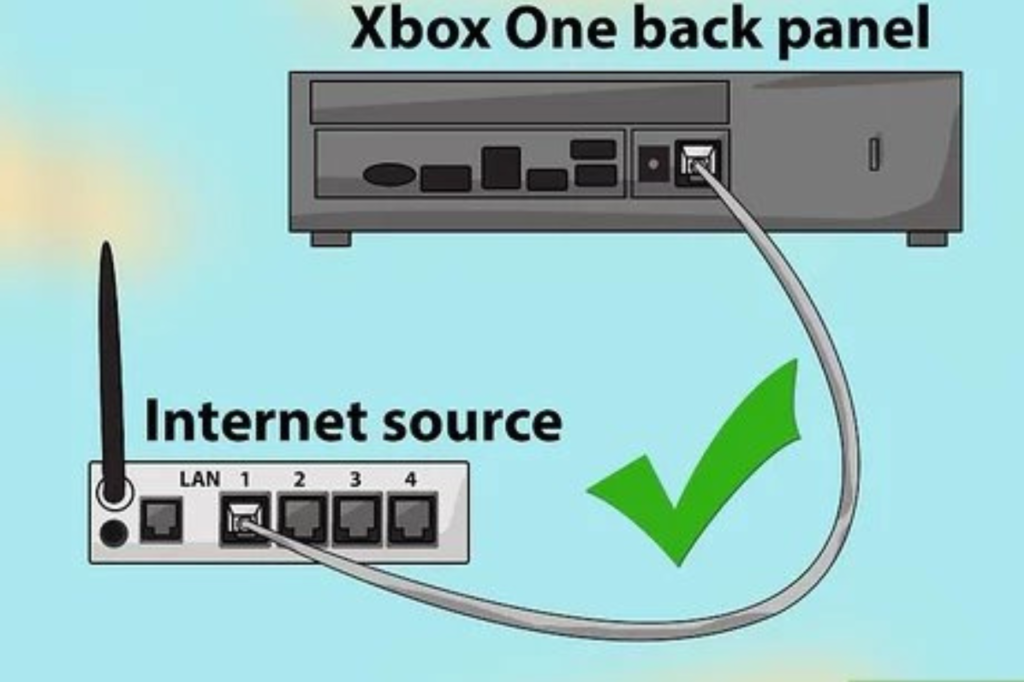
Benefits of Using Ethernet Cable
Using Ethernet cables offers several advantages, including faster internet speeds, more reliable connections, reduced latency for online gaming, and enhanced security compared to wireless connections.
Tips for Better Ethernet Cable Usage
To maximize the benefits of Ethernet cables, consider using quality cables, keeping them away from sources of interference, and regularly checking for any damage or wear. Additionally, ensure proper cable management to prevent tangling or accidental damage.
Troubleshooting Ethernet Cable Issues
If you encounter any issues with your Ethernet connection, such as slow speeds or intermittent connectivity, try troubleshooting steps like checking cable connections, restarting your devices, updating drivers, or replacing faulty cables.
Conclusion
Ethernet cables remain indispensable tools for establishing stable and reliable internet connections across various devices. By understanding how to use them effectively and following best practices, users can ensure optimal performance and seamless networking experiences.
FAQs
Can I use an Ethernet cable with any device?
Do I need special settings to use Ethernet cables on my devices?
Are all Ethernet cables the same?
Can Ethernet cables improve internet speed?
What should I do if my Ethernet connection is slow?
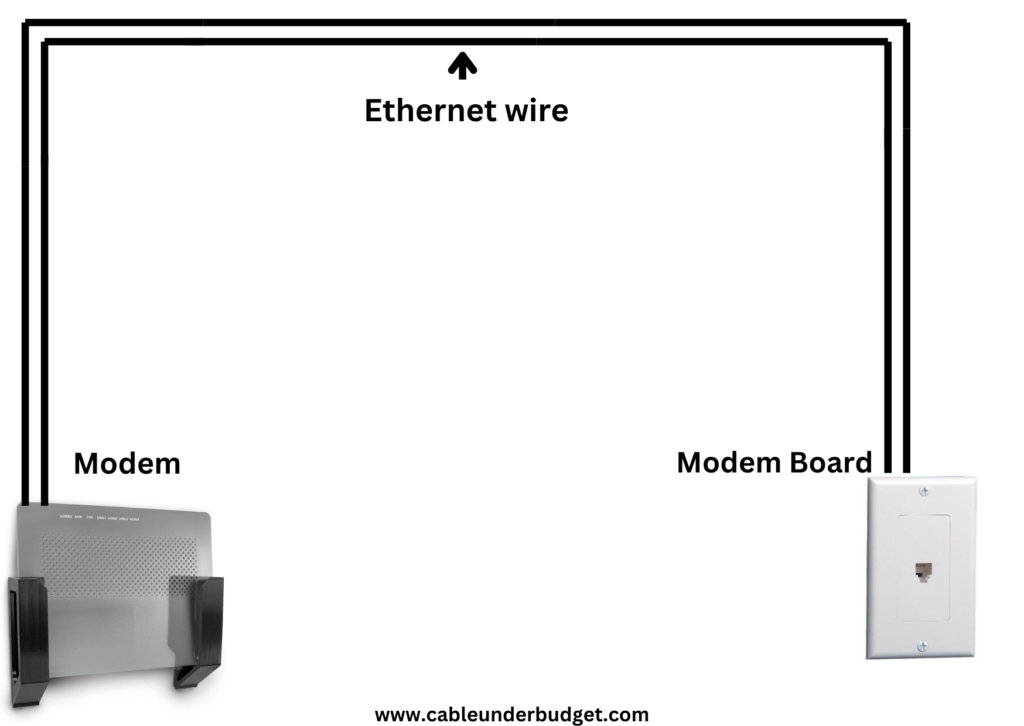

great work
Pingback: Networking Cable Types| Exploring the Backbone of Modern Connectivity 1